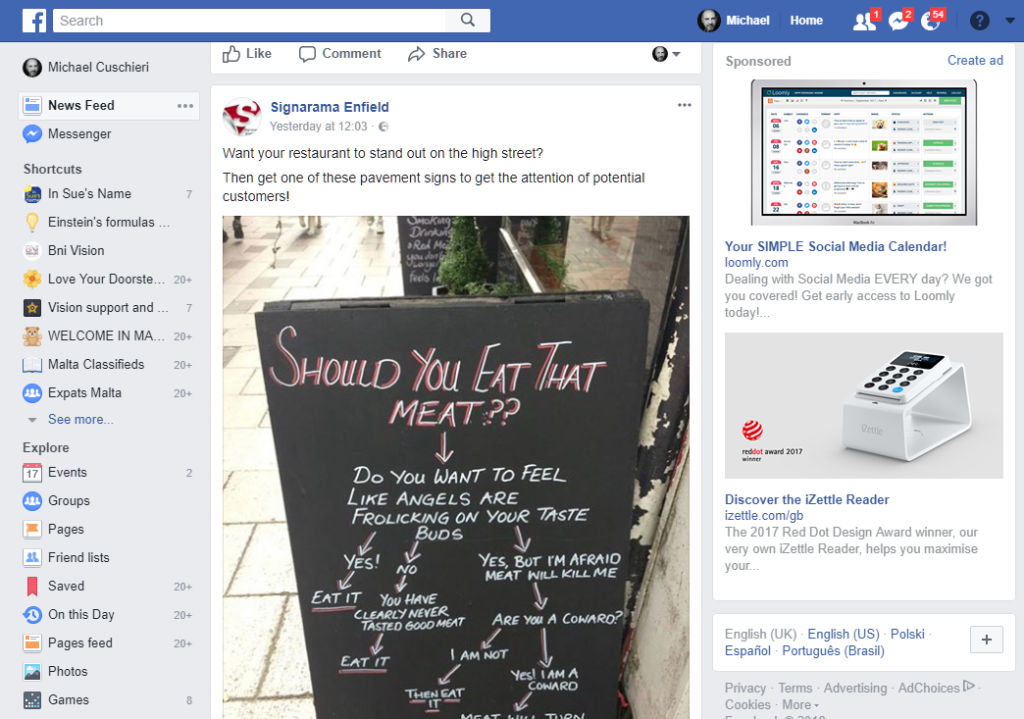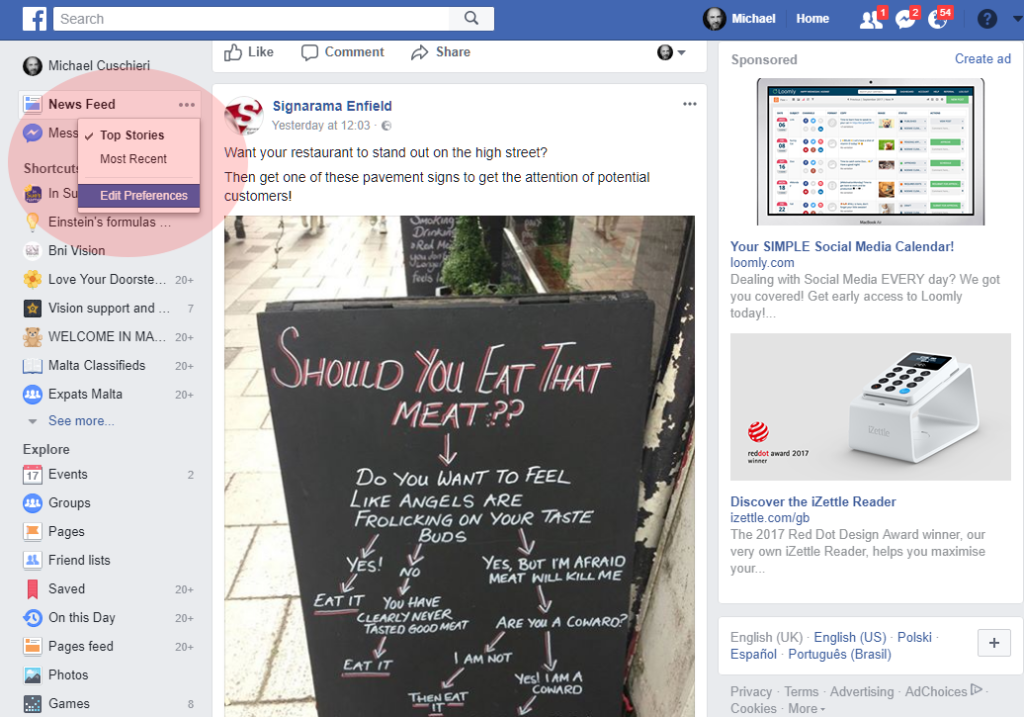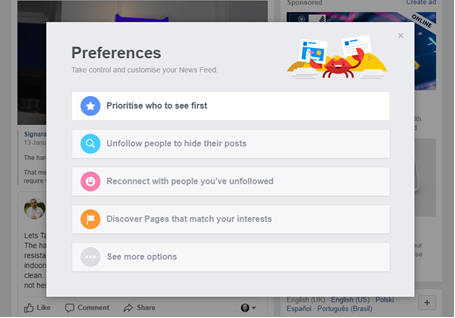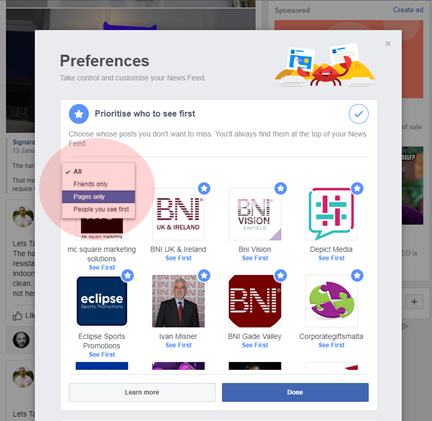10 Steps to “SEE FIRST” on Facebook
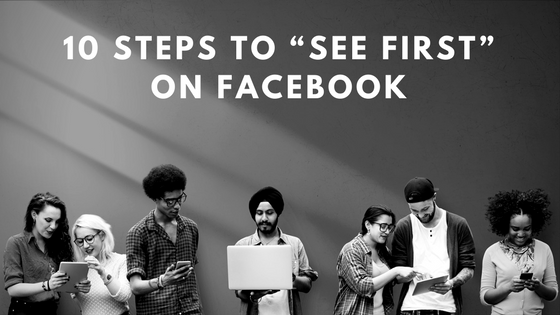
10 Steps to “SEE FIRST” on Facebook – January 2018
With the major changes announced by Facebook last week, business page owners and marketers will need to rethink their approach on maximising the opportunities that Facebook has to offer – Please note has and not “had” as some people seem to be announcing!
The changes in algorithms is not the end of Facebook for businesses. We simply need to regroup, re think and come up with alternative and creative ways of reaching the 2.1 Billion users of the platform.
One step you can take immediately is to recommend your followers to add your business page to their “See First” list under their preferences. This is a functionality that many people do not use or even aware off. It is a way of saying to Facebook, I really like this page and want to make sure I see their posts as they are important to me, so please show them on my timeline.
So what action do you need to take?
We suggest you contact your loyal followers and ask them to take a minute to action this in order not to miss out on your social media activity. You can do this by putting out a post and giving them a guide on how to do this (even send them here if you wish) or maybe even email or message them on messenger, whichever is the easiest for you.
To help, we have written a simple step by step guide to show users how to set their preferences and hopefully to get your page on their “See First” list.
10 Steps to “SEE FIRST” on Facebook
How to let Facebook know which Pages’ posts you would like to see prioritised in your timeline. Follow this easy to follow step by step guide to get this done on your own page.
1. Log in to your personal Facebook page
2. In the top left-hand corner, click on the 3 dots on “News Feed” tab
3. Now select “Edit Preferences”
4. This will bring up a pop up screen with various preference choices you can amend.
5. Select “Prioritise who to see first”
6. This will then bring up the profile photos of various business pages you have liked or followed, as well as personal pages of friends.
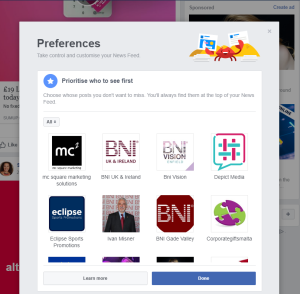
7. You then can filter whether you want to select which group you want to select from:
Friends, (Business) Pages or People you see first
As a business you want to encourage your followers of your page to select your company’s business page!
8. Whichever filter you select you will then be shown the profile photos of those pages
9. You now simply need to select which ones you want Facebook to prioritise on your timeline by clicking on the profile photo.
10. Once you have selected all the pages you want prioritised just click on “Done” and return to your Facebook page and enjoy seeing what everyone’s been up to!
You can also download a electronic version of this guide here
Oh, one more very important step:
You need to add our mc square marketing Facebook page as one of your See First pages or this whole exercise will not work!!! 😄😜
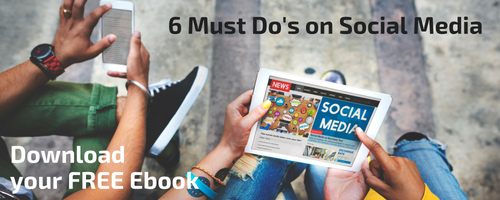
If you have found this article useful please feel free to share it with your friends and contacts.
Keep up to date across all our social pages:
Facebook: mc square marketing Twitter: @mcsquareltd
Instagram: mcsquaremarketing LinkedIn: Michael Cuschieri